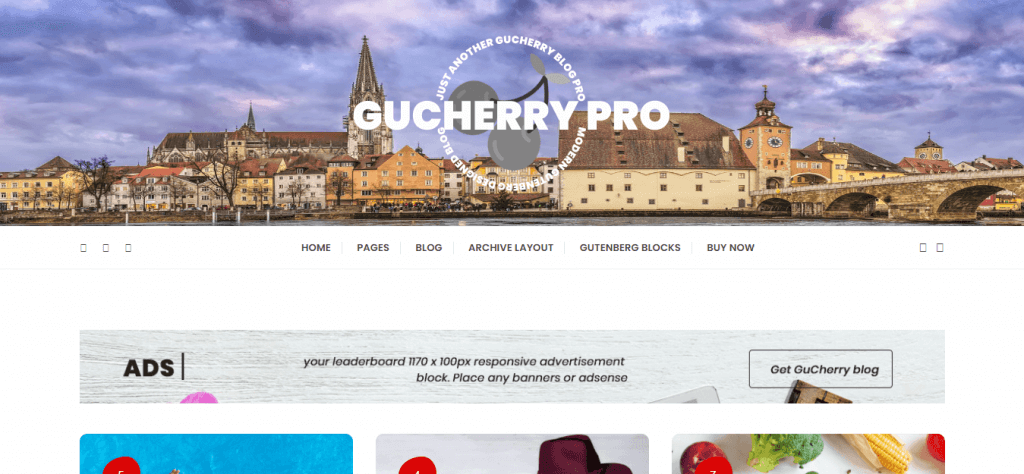Are you willing to create a blogging website with WordPress? If you are, then in this article I have come up with some of the basic steps required to create a blogging website using WordPress. And these are the important steps that you need to keep in mind before starting blogging or any other website with WordPress.
If you want to share your story with the world, then blogging is the perfect way to do so. Before you start blogging you should be clear about the purpose. Either you want to do blogging for your business or personal experience, WordPress is the most flexible platform that you can use. But, why WordPress?
WordPress is a free and open-source content management system (CMS). Originally, WordPress was a blogging platform but has now grown into a full-fledged website creation platform. It comes with endless possibilities and minimal restrictions, making it the go-to option for most new websites. Not only that, WordPress provides the tools and resources needed in order to create a solid foundation for all your marketing needs.
Steps to Follow to Create a Blogging Website with WordPress
For creating a blogging or any other kind of website with WordPress, the following things need to be done.
- Install WordPress
- Choose a domain name
- Get Hosting
- Choose a WordPress theme for your blogging website
- Install Required Plugins
Install WordPress
One-click Install
While choosing a hosting provider you can look for those offering ‘one-click installs. Installing WordPress is easy with them. Look out for the best-hosting providers such as Bluehost, HostGator, SiteGround, etc that give you such services and you can choose any of them. Once you signed up with a hosting provider with such feature then all you need to do is go into your hosting dashboard and hit a button that says ‘Install WordPress’.
Manual Install
The Manual Install option is highly recommended for professional web developers and web designers along with advanced users. Here, you need to set up a server manually, then install the WordPress platform on your server and configure it. Also, you’ll need to have an FTP client, database setup via cPanel or phpMyAdmin, and then get access to your web server.
Choose a Domain Name
A lot of people will say to you that your domain name should be witty whereas others will say that it should be cool like Google, Amazon, Moz, etc. And obviously, they are wrong. A Domain name is a tool with a specific purpose just like every other tool in your toolbox. And your domain name has one job to do i.e giving clarity to your website.
Normally, the domain name is the name given to your website that should reflect the purpose of the website. Also, you need to make sure that your domain name and your site’s content match each other. But make sure to make your domain name easy to spell and remember. You also can take help from the tools such as Codename Generator, Dictionary Domains, DomainWheel, Business Name Generator, and many others.
Get Hosting
If you choose the wrong web hosting then it can slow down your website, cause security issues, and even crash your whole blog. Also, switching web hosts can be a hassle. That’s why it’s very important to make the right choice when you’re starting a new blog.
While choosing a hosting service you should be aware of major 3 things. These are Uptime, Speed, and Customer support. The Uptime should be a minimum of 99.94%. You should know that if your website goes down, it hurts your traffic and your reputation. Keeping that in mind, here I am suggesting you some of the best hosting service providers:
Choose a WordPress theme for your Blogging website
Choosing a WordPress theme isn’t easy as it sounds. There are hundreds of WordPress themes available both free and premium with strong functionalities helping you to build a great blogging site.
One of the best sources to fetch extravagant themes for any kind of purpose is WordPress.org. It’s best to go with the theme that comprises of best functionality fitting your website needs. If you are confused among the themes and don’t know which one to choose then I will suggest the best free blogging WordPress theme i.e. GuCherry Blog, it contains flawless features and customization options, anyone will be able to build a great blogging website with this WordPress theme.
GuCherry Blog WordPress Theme (Premium)
Gucherry blog is a modern Gutenberg compatible free WordPress theme allowing you to create an eye-catching interactive designed multi-layout WordPress blogging website.
Share your ideas on various topics such as travel, lifestyle, food, fashion, education, entertainment, holiday, news, and many more with this free blogging WordPress theme i.e. Gucherry Blog Pro.
The theme comprises of modern, elegant, and clean layout along with a fully responsive design especially for creating any type of blogging website.
Optimized with great SEO practices and speed, undoubtedly this free blogging WordPress theme performs well in search engine ranking. Furthermore, it is cross-browser compatible and looks beautiful on any device and screen size.
Lets view some of the intriguing features of this blog WordPress theme:
- One-Click Demo Import
- Advance Typography Option
- Advance Color Option
- Multiple Header Layout
- Multiple Blog Post Layout
- Multiple Archive Layout
- Multiple Single Layout
- Multiple Default Page Layout
- Multiple Post Slider Layout
- Fallback Image Option
GuCherry Blog WordPress Theme (Free)
Gucherry WordPress Theme (free) features a modern, elegant and clean layout along with a fully responsive design. It will look great on all kinds of devices like smartphones, tablets, desktops, and many others.
With full of custom elements, you will be able to create an astonishing blogging WordPress website with this theme. It gives power to your creative ideas ultimately making your dream come true with an attractive website.
If you want to share your ideas on various topics such as travel, lifestyle, food, fashion, education, entertainment, and more then this free blogging WordPress themes fits all your criteria.
Furthermore, it is cross-browser compatible and looks beautiful on any device and screen size.
Gucherry Blog, a free WordPress theme for blogs comes with one click demo import and excellent demo.
Main Features of GuCherry Blog (free) are :-
- Well Design Widgets
- Eye-catching banner and slider
- Adequate Advertisement Space
- RTL Support
- Built-in Social Widget
- Built-in Related Posts Excerpt Length
- Optimized For SEO Optimized For Load Time
- Responsive And Media Friendly
- Live Customizer
- Theme Documentation
Downloading & Installing GuCherry Blog Theme
From WordPress Dashboard
- Login to your admin page.
- Navigate to Appearance → Themes.
- Click Install Themes and click the upload button
- Navigate to find the gucherry-blog.zip file on your computer and click Install Now.
- Wait a while until the theme is uploaded and installed.
- Activate the newly installed theme and Go to Appearance → Themes and activate it.
FTP Upload:
- Log into your FTP client to access your host web server.
- Browse to find the gucherry-blog.zip file on your computer and extract the gucherry-blog.zip file
- Upload the extracted folder to the /WP-content/themes/ folder on your server.
- Login to your admin page.
- Activate the newly installed theme and then Go to Appearance → Themes and activate it.
Note: If you don’t have any idea about installing themes, then click here; a basic guide of the theme installation process.
Required Plugins
- Everest Toolkit (Free & Premium)
- Regenerate Thumbnails
For using the GuCherry Blog WordPress theme the plugin Everest Toolkit is required. With the help of this plugin, you will be able to set up the demo content and start blogging right away.
If you are using any other theme and you want to shift to GuCherry Blog then Regenerate Thumbnails is required. It allows you to regenerate all thumbnail sizes for one or more images that have been uploaded to your Media Library.
Also, while switching themes the newly uploaded images need to be cropped and resized to fit your new theme and the old thumbnails will remain unchanged. In that case, you can use Regenerate Thumbnails and can regenerate the thumbnails for all your existing images.
Importing Demo Content
Now moving into importing demo.
And to do that, you can go to the themes landing page from “Appearance” or you could simply click on “One Click Demo Import”.
Then you will find the demos available for the GuCherry Blog theme. Click on one of the demos and start the importing process.
It could take up to 5 minutes.
Now that we have the confirmation, that the import was done. We can now go and check our homepage.
Your website should now look like the demo. If it doesn’t and the homepage looks a little different then you need to assign the homepage first. To do that, go to “Appearance > Customize > Static Front Page” and then choose “Homepage” as your static front page.
Your site is now set up and ready. Now you can explore and also change the content to make it unique and worthy.
Wrapping Up!
As you can see, creating a blogging website with WordPress is super-easy. If you are a WordPress beginner then not being familiar with the WordPress terms and terminologies scares you a bit. That’s why I have come up with this article to help you create your dream blogging website. In case of any queries feel free to connect with us.
You can also take a look at: