We will know about the WordPress login URL in this blog.WordPress is one of the most popular content management systems used today by more than 22 percent of the Web.
Coming a long way from its humble beginning as an easy-to-use blogging system, it comes with gazillions of great themes, plugins, and other useful enhancements.
[wps_toc style=”default” title=”Table of Contents” heading_levels=”2,3″ show_heirarchy=”yes” bullet_spacing=”no” ordered_list=”no”]
Most WordPress themes nowadays don’t directly link to the login page or the admin panel from the main WordPress page.
This leads new users to become easily lost when trying to log in.
So how do you log into a WordPress system if you don’t know the URL links for these pages?
Finding the WordPress Login URL
The table below shows the three basic options that will influence your admin and login URLs.
- Determine where you installed WordPress (the options shown in the left column).
- Find the matching admin URL (both the admin panel and the login page).
If you are unsure where WordPress might be installed, you can try the options one at a time by just replacing “example.com” with your domain.
Note that if you are trying to access the admin panel directly and you are not logged in yet, WordPress will direct you to the login page first.
You have installed WordPress on your server recently, and now you are stuck, wondering how do I log in to my WordPress site?
You know you need to login to the admin page but you cannot find it anywhere!
How do I log in to my WordPress Website?
You are not alone – you will be surprised to know how many requests we get saying ‘I can’t log in to my website’ or where can I find my WordPress login URL! Well here is how you can find your website login URL.
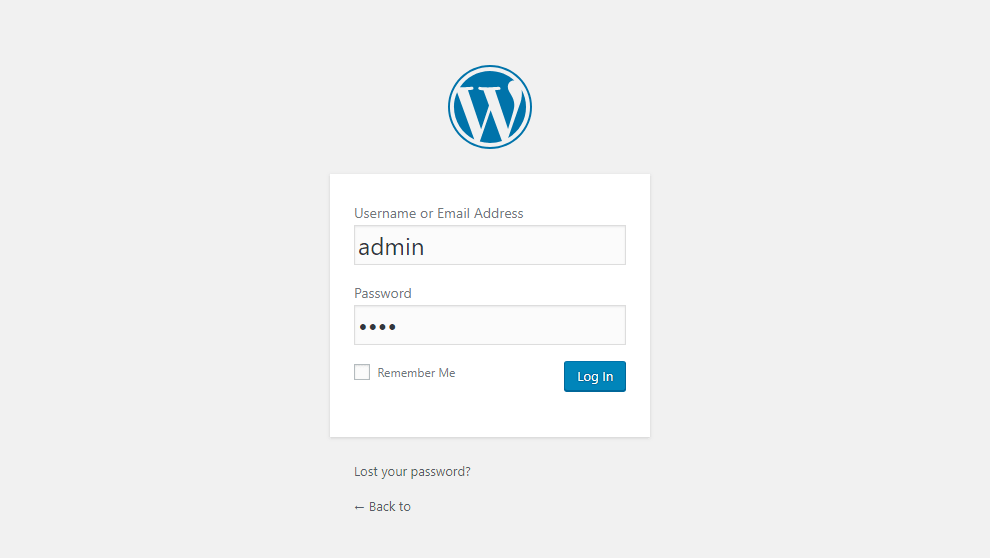
Check the location of your installed website –
- If you have given WordPress its own directory → Then try using → http://www.yourdomain.com/wp-admin/
- If you have installed your site in a sub-folder, or subdirectory → Then try using → http://www.yourdomain.com/blog/wp-admin/
So basically all you need to do is add the suffix (/wp-admin/) at the end of your website’s URL. It will take you to your login page. Log in with your username and password.
Now you are all set to log in to your website’s admin area, or dashboard, of your site.
WordPress login URL lost? See how to get it back
It’s common for new WordPress users to have trouble locating their WordPress login URL after installing the self-hosted site for the first time.
If you forgot the URL, rest assured: there’s nothing to be ashamed of. As annoying as it might be, it happens more often than you’d think.
However, it can be frustrating since you basically can’t access your WordPress site anymore. Luckily, there are some easy ways to fix the issue.
As you might have guessed, this quick tutorial will teach you how to access your WordPress site when you forget your login address.
I Lost My WordPress Login URL, What Now?
The term ‘login page’ refers to the page where you go to access the back end of your site.
Once you’re logged in, you can view your dashboard, create new pages and posts, add new plugins, update your theme – basically customize the site based on your personal preferences.
On a typical WordPress site, all you have to do is to add /admin/ or /Login/ or to the end of your site’s URL. For example:
Both of the above URLs will take you to your login page, where you can fill in your username and password.
When logged in, you’ll be taken directly to the dashboard or admin area of your site. As simple as ABC.
Logging Into A Subdirectory
If your site has been installed in a subdirectory or subfolder, then you have to add either subdirectory /wp-login.php or subdirectory/login/ to the end of your site’s URL.
Logging Into A Subdomain
Sometimes, users install WordPress on a subdomain. If that’s your case, then you’ll have to use a slightly different URL to access that subdomain.
For example:
Both URLs above work when you are still logged into your site and redirect you to your dashboard or admin area.
How To Access Your Login URL Quickly?
Don’t worry: you don’t have to memorize your login URL to successfully login to WordPress. The easiest way to avoid losing it is to bookmark it in your browser. This way, you can access it quickly and you don’t run the risk of looking up a similar tutorial in the near future.
Here’s how to bookmark your WordPress login URL in various browsers:
- Firefox – Go to Bookmarks and hover your mouse to “Bookmark This Page.”
- Chrome – Go to Bookmarks and then select Bookmark This Page
- Safari – Go to Books and select Add Bookmark
Once you bookmark it, you’ll be able to access it at the click of a button. Yay!
Tip: If using a personal computer, check the ‘Remember Me’ box when logging in to make sure you are logged in by default. This way, you won’t have to keep logging in every time you want to update your website. You might still have to log in from time to time, depending on your cookie settings.
Alternatively, you can add your login link to your homepage for quick access. You can place it in the footer, sidebar, or navigation menu.
How To Add A Link To Your Footer Or Sidebar?
WordPress has a default Meta widget that you can use to add a link to the login page, a link to WordPress.org, or your site’s RSS feeds.
To add the link:
- Go to ‘Appearance’ and click on ‘Widgets’
- Drag a Meta widget to the widget-ready area where you want your login link to be displayed.
Our Final Thoughts On How To Find Your WordPress Login URL!
We hope that the post has provided helpful information for you and you successfully managed to log in to WordPress. In case you haven’t been able to do so, please let us know in the comments below and we’ll do our best to help you out.