Are you about to start your WordPress website? If yes, you must require a powerful Plugin. A Plugin is one of the essential elements of a website.
It will showcase your site’s elements in a managed way. A Plugin will add amazing features to your sites like contact form, slideshow, shopping cart, and many more.
With WordPress, you will get thousands of Plugins in both free and premium versions.
[wps_toc style=”default” title=”Table of Contents” heading_levels=”2″ show_heirarchy=”no” bullet_spacing=”no” ordered_list=”no”]
So before installing WordPress Plugin, you need to install WordPress.
You can refer to my previous article, where I have made a discussion on how to install WordPress.
How to Install a WordPress Plugin?
So today, in this article, I will tell you how to install any Plugin within a WordPress website.
There are different ways available for installing a Plugin; we will make discuss all of them in our article.
But before this, let me clear you; if you are using WordPress.com, then you cannot install the Plugin.
Yes, you heard right, many users are going through these issues without knowing its facts.
Since WordPress.com has its limitations, it will not show any Plugin in its dashboard. So you need to upgrade to their business plan.
But not to worry, you can go with WordPress.org. It is a self-hosted platform where you will able to choose from thousands of Plugins.
Now moving towards our topic, we will discuss all the topics with which you can install a plugin in your site.
We will cover all three methods to install a WordPress Plugin:
- Installing a WordPress Plugin using search
- Uploading a WordPress Plugin
- Manually installing a WordPress Plugin using FTP
Let’s get started:
1. Install a Plugin using WordPress Plugin Search
Let’s start with our first method, which is none other than installing a WordPress plugin with the help of a plugin search. It is the easiest method; even a non-specialist can deal with it smoothly.
This method comes with restrictions. You can only install the Plugin, which is available at the WordPress plugin directory.
This method made your search limited to only free plugins. But it doesn’t mean that you will not get a better option.
WordPress directory comes with several outstanding features.
So, how to install those Plugins? Well, you can do it very quickly with these simple steps. Here have a look:
- Visit the Plugins
- Go inside your WordPress admin area.
- Click on the “Add New” page.
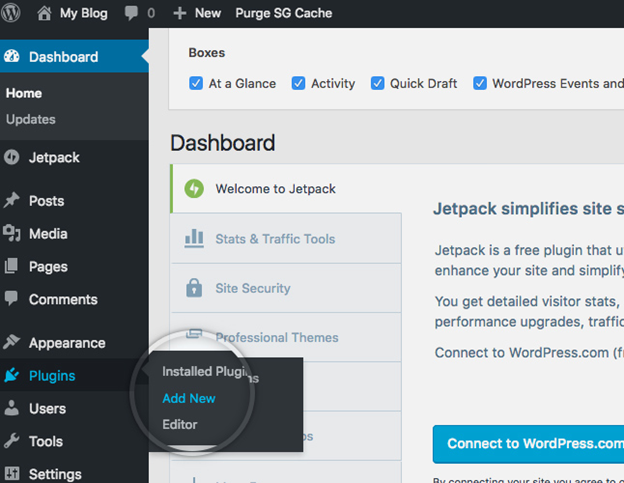
- On the next screen, you will see an option to search Plugin on the right side.
- Find the Plugin by typing the plugin name.
- You will get a list of your related search.
- Pick the Plugin that is best for you.
- Finally, click the “Install Now” button next to it.
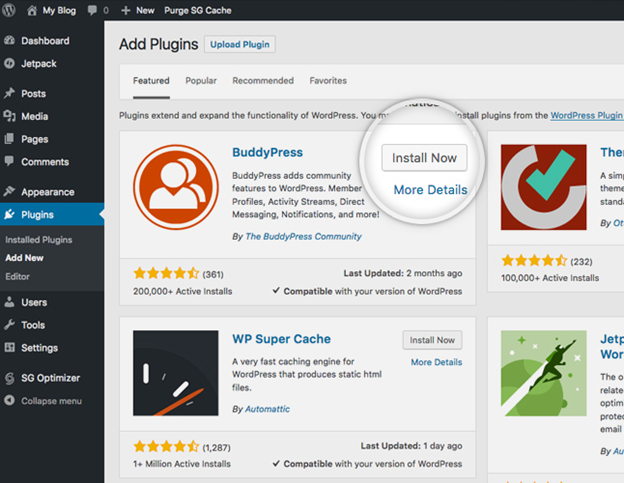
After a few minutes, your selected Plugin will be installed on your WordPress. But the task is not completed yet; you have to activate the Plugin for its functionality.
Once the WordPress download and install the Plugin, you need to click on the ‘Activate’ button.
Congratulation, you can successfully install and activated the plugin on your WordPress website.
Now the final task is to make configuration. You have to configure your Plugin. Each of the plugins has its configuration setting.
Install a Plugin using the WordPress Admin Plugin Upload
As I mention, you cannot install the premium Plugins from the first or search method. So, how to install the paid one?
So let me tell you, you can do it from the second method.
Since WordPress directory only contains the free Plugin, you can go for the WordPress Admin Plugin Upload method if you want the premium plugin.
Let’s have a look, how this method works, and how you can install Plugins from it?
- Firstly, download the zip file of the Plugin from the source.
- Next, go to the WordPress admin area.
- Click on the Plugins option.
- Select “Add New page” section
- Click on the “Upload Plugin” button on top of the page.
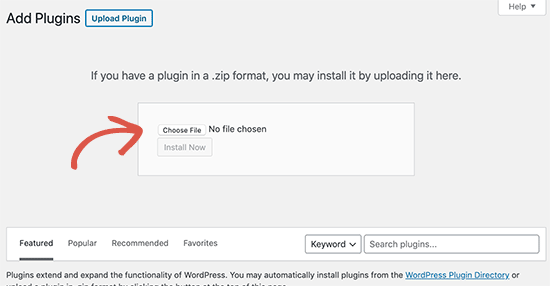
- You will see a plugin upload form, click on the ‘Choose File’ button.
- Select the plugin file you downloaded
- Click on the ‘Install Now’ button.
Once the installation is finished, you will receive a success message.
Then you need to do is click on the Activate Plugin link to start using the Plugin.
And then finally, configure the setting the same as in the previous method.
Manually Install a WordPress Plugin using FTP
Last but not least, in this last section, we will discuss how a user can install a plugin manually via FTP.
Some of the hosting providers have limitation and file restrictions which do not allow you to install a plugin from the admin area.
So for such a case, you can install the plugin manually using FTP.
But this method will be quite confusing and challenging for beginners. Beginners can go for the first two methods.
Here have a look for the installation step using FTP:
- Download the zip file of the Plugin
- Next, you need to extract the zip file on your computer.
- You will get a new folder of the Plugin after extraction.
- Now access your host through the FTP manager.
(If you do not have FTP username and password, consult your hosting provider)
- Open the FTP client on your computer.
- Connect to your website with FTP using the login credentials
- Once connected, go to the /wp-content/plugins/ folder on your website
- Next, upload the plugin folder to the /wp-content/plugins/ folder on your webserver.
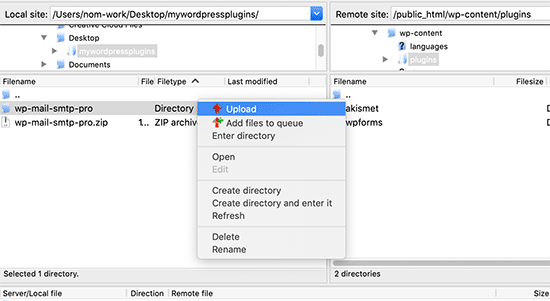
- Now visit the WordPress admin area.
- Click on the Plugins link in the admin menu.
At the admin menu, go to the plugin page section. You will see your Plugin is successfully installed. Now you need to activate and configure the Plugin. Congratulations, you have installed your plugin manually using FTP.
Conclusion
Finally, we cover all three methods to install the WordPress plugin within your site. The first two Plugins are beginners friendly, and the last one if for expert as it is quite confusing.
If you go through these methods without missing any steps, I am sure; you can successfully install a WordPress theme for your site.
I hope you get this article helpful to you.You can checkout the best free WordPress backup plugins.
If you want the best migration plugin and free wordpress backup plugin for your website then Everest Backup Plugin will be the best option for you.
If you are getting any issue regarding the installation of Plugins or anything else related to this, feel free to contact us.
You can send us your reviews through our comment section. We make sure all of your questions are answered. Keep visiting our site for more new articles.